Getting Started Guide
3. Editing your profile
Editing your profile
Access your profile under Settings in the Left hand column (Figure 1, A).
Click on My profile settings (B) and then on Edit profile (C) (Figure 1).
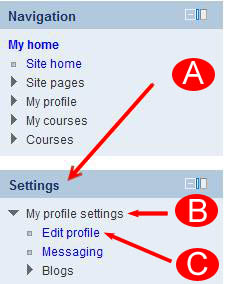
Figure 1 – Edit profile
Fields you can change under edit profile (Figure 2).
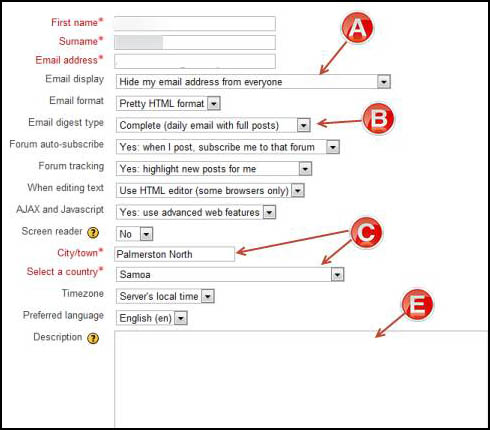
Figure 2 – Profile settings
Figure 2 shows you how to do the following:
A. Hide or show your email address
B. Receive email notifications for forum postings either with the full message or just headings
C. Change your City/Town and select a country if it is incorrect
E. Enter some details about yourself
Click on the [Update profile] button at the bottom of the page to save (Figure 3).
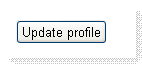
Figure 3 – Update profile button
Upload and display a photo of yourself
Adding a photo to your profile (Figure 4).
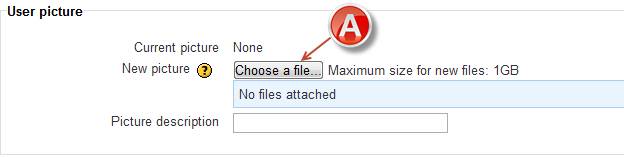
Figure 4 - Add a photo to your profile.
Add a picture by clicking on the Choose a file
Find and choose an image from your computer.
Click on the [Update profile]button at the bottom of the page to save (Figure 5).
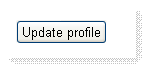
Figure 5 – Update profile button